REQUIREMENT:
SAP Basis Administrator locked the user SAP* to avoid misuse and also for the auditing purpose.
In some scenarios like client copy, it would be required to use the user SAP* to access the system.
To achieve this, it is required to unlock and reset the SAP* user in oracle.
To achieve this, it is required to unlock and reset the SAP* user in oracle.
STEPS TO BE PERFORMED TO UNLOCK & RESET SAP* USER
[1] Login with the OS user "ora<SID>" (Ex: oratst) and connect to sqlplus
- sqlplus / as sysdba
[2] Search for the SAP schema used
- select OWNER from DBA_TABLES where TABLE_NAME='T000';
[3] Display the uflag and client details from the usr02 table for the user sap*
Note: (a) UFLAG = other than ‘0’ means account is locked
(b) UFLAG = 0 means account is not locked
- select UFLAG, BNAME, MANDT from SAPSR3.USR02 where BNAME='SAP*';
[4] Unlock the SAP* user in the client where it’s locked (from above example, sap* user is locked in the client 800)
- update SAPSR3.USR02 set UFLAG=0 where BNAME='SAP*' and MANDT=800;
[5] Reset the SAP* password by deleting the relevant row
- delete from SAPSR3.USR02 where BNAME='SAP*' and MANDT=800;
[6] Set the parameter "login/no_automatic_user_sapstar=0" in default profile (default.pfl)
Note: This can be done at OS level or from SAP level (RZ10)
- Change the value from 1 to 0
Note: Information of the parameter “login/no_automatic_user_sapstar”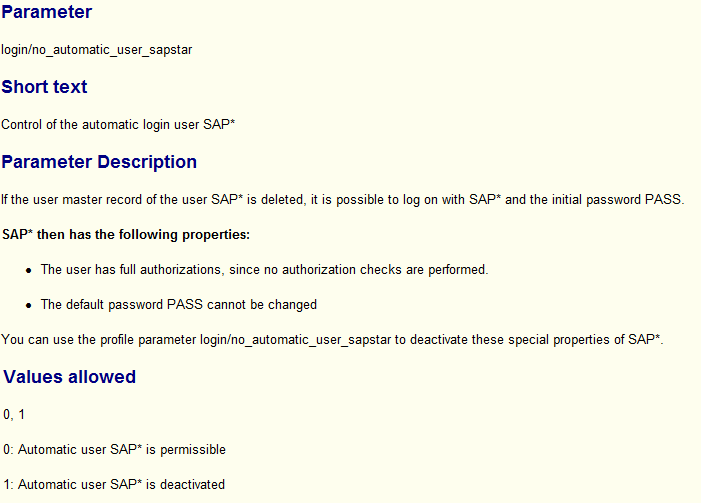
[7] Finally perform the SAP system restart so that above parameter change will be effective
[8] Now we can access the SAP system with user SAP* and password PASS